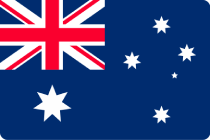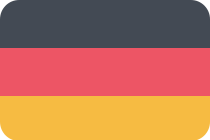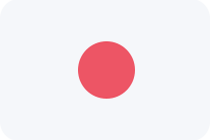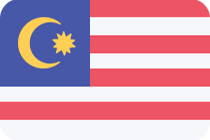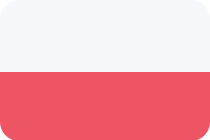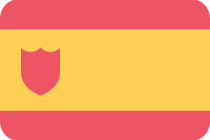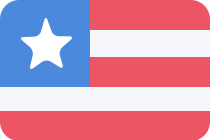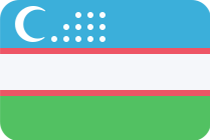General FAQs
-
How do I scan for TV channels if there are new ones available?
Your TV settings menu will have an option for CHANNEL, in this menu there is an AUTO CHANNEL SCAN option. Make sure your TV is connected to an outdoor antenna that supports digital receptions then select AUTO SCAN to a begin a scan for channels available. If you need further instructions please be with your product and contact Hisense Customer Support on 1800 447 367. Hours of operation are Monday to Friday 8:30am to 7:00pm AEST and weekends from 9:00am to 5:00pm AEST
-
Why does my TV not turn on?
Some Hisense TV’s will have a mains power switch located under the front screen, ensure that this is switched on after plugging the TV into a working power outlet. If you need further instructions please be with your product and contact Hisense Customer Support on 1800 447 367. Hours of operation are Monday to Friday 8:30am to 7:00pm AEST and weekends from 9:00am to 5:00pm AEST
-
How do I access HD free-to-air channels?
Specific Hisense TV’s support the HD free-to-air channels which can be accessed by performing an auto scan of TV channels on your TV product. If you need further instructions please refer to your product manual or be with your product and contact Hisense Customer Support on 1800 447 367. Hours of operation are Monday to Friday 8:30am to 7:00pm AEST and weekends from 9:00am to 5:00pm AEST
-
How do I get Netflix?
Television models with a dedicated Netflix button on the remote control can easily be identified as supporting Netflix. On these models the Netflix service is pre-loaded and can be launched with the Netflix button on the remote.
*Internet connection and streaming services membership (where applicable) required.
Internet usage charges and conditions apply.
Contents and features will vary from time to time without noticeIf you have any questions please be with your product and contact Hisense Customer Support on 1800 447 367. Hours of operation are Monday to Friday 8:30am to 7:00pm AEST and weekends from 9:00am to 5:00pm AEST
-
The volume of the TV doesn’t seem loud, what can I do?
All Hisense TV’s have pre-set Sound Mode settings which can be adjusted by accessing the Sound Settings Menu. Audio from the TV can chang depending on the size of the room it is set up in and if there is anything blocking the TV’s built in speakers. If you need further instructions please be with your product and contact Hisense Customer Support. Hours of operation are Monday to Friday 8:30am to 7:00pm AEST and weekends from 9:00am to 5:00pm AEST
-
How can I get the latest firmware for my TV?
Hisense Customer Support provide all television firmwares and are required to verify your specific television before providing any firmware. If there is an available firmware version available we will provide it immediately for you to access along with instructions on how to update. Please be with your product and contact Hisense Customer Support on 1800 447 367. *Hisense Customer Support hours of operation are Monday to Friday 8:30am to 7:00pm AEST and weekends from 9:00am to 5:00pm AEST
-
Where do I find the firmware version for my TV?
Hisense Customer Support provide all television firmwares and are required to verify your specific television before providing any firmware. Please contact Hisense Customer Support together with your product on 1800 447 367. Hisense Customer Support hours of operation are Monday to Friday 8:30am to 7:00pm AEST and weekends from 9:00am to 5:00pm AEST
-
I have lost or damaged my remote. How do I get a new one?
You can order a new remote control by contacting our Customer Support Centre on 1800 447 367 or sending them an email ([email protected]) with the model and serial number of your Television. Hours of operation are Monday to Friday 8:30am to 7:00pm AEST and weekends from 9:00am to 5:00pm AEST
-
My remote control isn’t working. What can I do?
Replace the batteries or if they are new make sure the batteries are placed correctly (negative and positive facing the right way as per the diagram in the remote itself). Pointing the remote directly at the TV press a button any button the remote to test this has resolved the issue. If you are still having difficulties make sure you are with your product and contact Hisense Customer Support on 1800 447 367. Hours of Operation are Monday to Friday 8:30am to 7:00pm AEST and weekends from 9:00am to 5:00pm AEST
-
How do I watch 4K content?
Specific Hisense TV’ models support the playback of 4K content via HDMI, USB3 or streaming service via Netflix (subscription required). If you have any questions please be with your product and contact Hisense Customer Support on 1800 447 367. Hours of Operation are Monday to Friday 8:30am to 7:00pm AEST and weekends from 9:00am to 5:00pm AEST
-
My TV picture is too Dark/Bright. What do I do?
Depending on the content being watched, picture settings may need to be adjusted manually. You can easily do this by accessing the TVs settings and navigating to the video section to adjust brightness as well as other video settings. If the issue persists please be with your product and contact Hisense Customer Support on 1800 447 367. Hours of Operation are Monday to Friday 8:30am to 7:00pm AEST and weekends from 9:00am to 5:00pm AEST
-
How can I clean fingerprints and other greasy smudges on my TV screen?
- Turn off and unplug your TV.
- First try using a dry, anti-static cloth and rubbing gently.
- Use water to lightly moisten a clean, soft, dry cloth, and then rub the screen gently. Do not let water run down screen or enter behind screen frame. Wipe with dry cloth after cleaning.
- Important: Rub as gently as possible. LED screens can be damaged if you press too hard.
- WARNING: Never use any type of window cleaner, alcohol, soap, scouring powder, or any cleanser that contains solvents. Never use abrasive pads or paper towels. This can scratch the screen and cause permanent damage to the screen.
- Let the screen dry completely before plugging the TV back in.
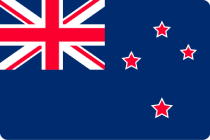 New Zealand
New Zealand